Change a user’s company or workspace role
Role: Company Administrator.
All users are assigned the default company-level role (typically Company Member) when their account is created. They’re also assigned the default workspace-level role (typically Workspace Member) when they’re given access to a workspace. But you can change any of a user’s roles if you need to.
See About roles and permissions and Configure global company permissions for more information about roles.
Change a user’s company role
- Open the Manage Users page (click
 > Administration sidebar > User Manager).
> Administration sidebar > User Manager). - Locate the user and in the Company Role column click their company role.
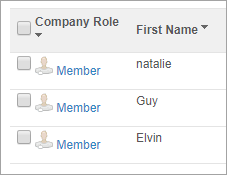
The View/Edit Company Users page opens.
- In the Company Role field select the relevant company role.
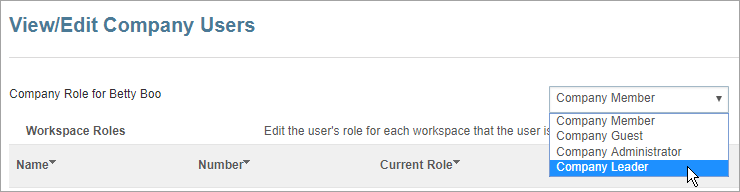
- Click Save.
The company-level role is updated on the Manage Users page.
Change a user’s workspace role
- Open the Manage Users page (click
 > Administration sidebar > User Manager).
> Administration sidebar > User Manager). - In the Company Role column click the user’s company role.
The View/Edit Company Users page opens. All workspaces that the user has been assigned to are listed, along with the user’s current role in each workspace. - Locate the required workspace and in the Current Role field select the new workspace-level role.
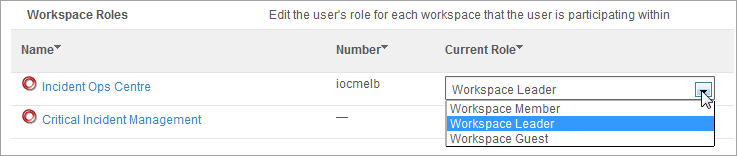
- Click Save.